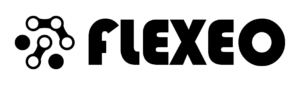Author: Fatih Ermis | Senior Solution Consultant
Cisco Webex continues to be stronger by adding new features. Especially with Covid-19, since remote work has played a more active role in our lives, all meetings and internal messaging are used much more than before. In order to solve the problems experienced by people working remotely at home, Cisco Webex aims to provide our customers with more comfortable, easy-to-use and needs-solving new features. The new Webex features are as follows;
Single Application (One APP)
Webex Teams and Webex Meetings will merge into a single application. All messaging and conversations will be done through a single application.
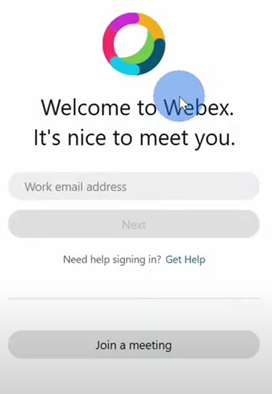
Remove Background Noise Feature
We can easily say that one of the most important features of Webex is the background sound masking feature. The background noises that we experienced very often during the work from home period caused serious problems for many of us and we had to join the meetings by turning off the sound. Webex eliminates this problem with the background sound muting feature.

It gets rid of background noise as soon as you activate the Remove Background Noise option under the bottom part (input volume) of the Sound and Microphone settings.
Hand gesture detection
In addition to the static reactions found in Webex, with the hand gesture detection feature, you can take action by detecting your hand movements in Webex meetings.
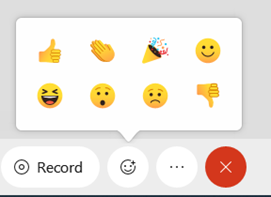
The system identifies your hand gesture and creates the predefined hand gesture symbol by circling it in the lower right corner, and if you continue for approximately 3 seconds, it detects that your hand gesture is approved and transmits it to the meeting.

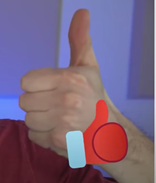
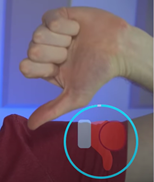

Applause Like / Approval Dislike / Rejection Ask for Permission
Participants can choose Breakout Rooms
In Webex meetings that run for a very long time, sometimes it may be necessary to discuss ideas with smaller groups while the meeting is in progress. Webex allows you to open breakout rooms with this feature.
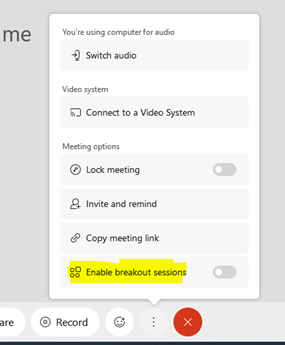
When we click on More Options (…), we see the Enable Breakout Sessions section at the bottom, when we make it functional;
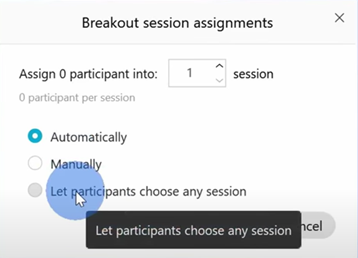
The settings screen appears, where you can determine whether you want to automatically or manually select the participants for your breakout room. Selections can be made from here, and the breakout room assignment settings can be made. Here, you can assign any participant you want to any breakout room.
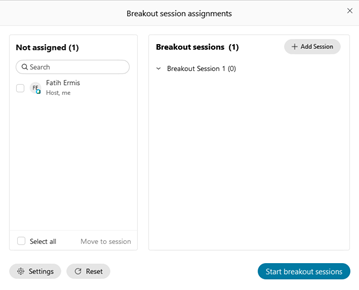
When the desired people are added to the breakout session that you created by selecting from Not Assigned (Unassigned Participants) and started, the breakout session starts. More than one breakout session can be created with more than one different person.
Artificial Intelligence
Webex Artificial Intelligence (AI) features Captions; You can activate this feature by clicking on the Webex assistant in the last lower corner. The Webex Assistant feature is active in Webex version 40.4 and later versions.
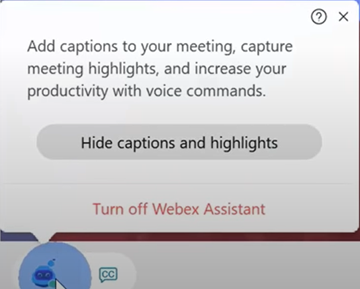
It offers a perfect solution for problems with accents that are not understood, especially in conversations in foreign languages. It reflects the spoken words on the screen during the conversation by transcribing them into words, and when the conversation is over, it automatically adds a message under the captions section.
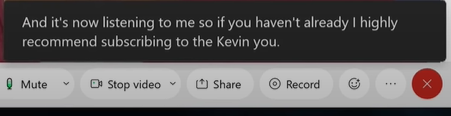
In this way, it has provided a perfect solution especially for those who speak with an accent. Language options are currently active in English, other language support will come soon.
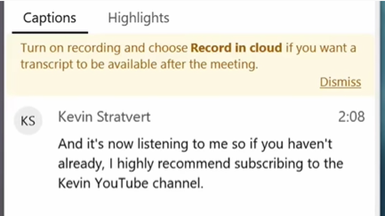
Meetings become more practical with the highlights feature, which are important notes in the notes you take. Interactive voice commands and keyword phrases will automatically capture important moments, making your meetings easier.
However, Webex Assistant has several predefined keywords. Using any of the following keyword phrases will automatically trigger key moments in the chat. In conversations during a meeting, Webex Assistant captures key moments and includes them in your post-meeting notes. Key phrases are not currently customizable. During your meeting, these moments use the Action Item, Decision, and Note tags, but these tags can be changed on your Webex site after the meeting.
Trigger words from the video prompts are as follows;
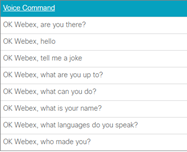
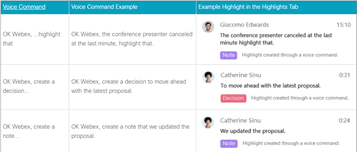
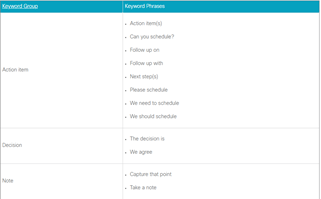
Thanks to the automatically triggered keywords, the most important topics of the meeting are recorded, allowing you to keep a written record of the meetings.
Music mode
Want to play music during your meeting or event? Music mode makes virtual concerts or music lessons even better by preserving the original sound of your microphone while using your computer for audio. When a meeting or event starts, the microphone optimizes the sound for speech by default. To optimize music, simply turn on music mode. When you activate music mode under the sound settings, your music will be delivered to the meeting participants more vividly.
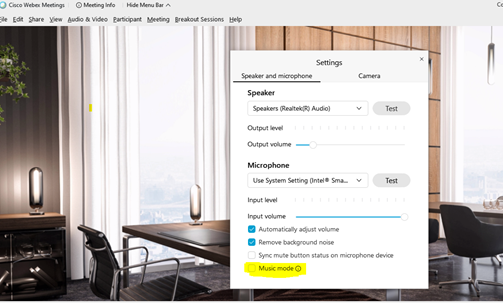
Dark theme in meetings
One of the new features is the introduction of a dark theme feature in addition to the Light theme, which will be used as the new default theme, making Webex easier to use, increasing readability, and continuing to expand our inclusiveness to all our users.
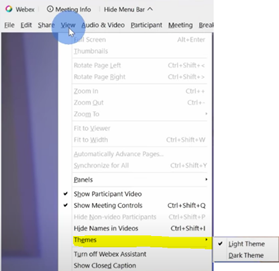
To activate the Dark Theme, you can see the Themes from the View tab under the Menu Bar and choose your theme as light or dark.
Floating view lets you make the other speaker’s view full screen. Select it from the top-right corner of the screen. Floating view lets you control where you position your other panels (like participants or chat) in relation to the video panel. You can even move them to a second monitor or resize them. If there are more than two participants in a meeting or event, you can switch between three different video views (Grid, Stage, and Focus View). Each of these video layouts has its advantages. You can switch views at any time, depending on the number of active speakers and the total number of participants in your meeting or event.
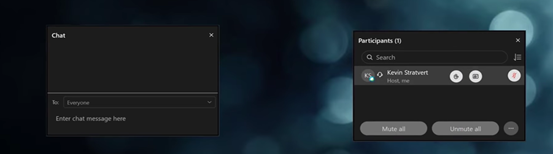
Simplified meeting controls
All meeting controls are simplified in a submenu that can be accessed with a single click during the meeting. All the steps needed during the meeting, such as turning the audio on and off, turning the video on and off, sharing files or screens, activating the Webex assistant, recording the meeting, creating reactions in the meeting (manually or manually), seeing the participants and starting a message (chat), are gathered in a single and simple submenu.

Webex Edit profile & spaces themes
One of the new features is the ability to add themes to Webex profiles. When you click on Edit Profile under the Webex Profile and Features option, you can add different images to the previously white profile theme to make your profile more vibrant. Soon, you will be able to upload your own images and add them to your profile background.
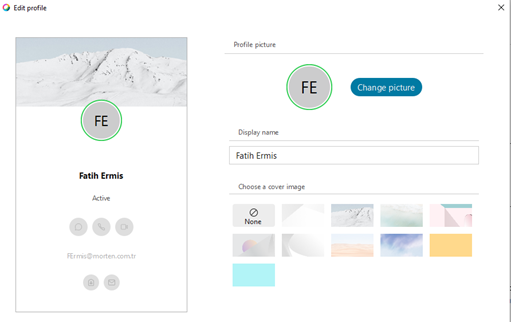
New themes
In addition to the default and dark themes found in Webex, (Bronze, Bronze Dark, Jade, Jade Dark, Lavender and Lavender Dark) themes have been added. In the new themes, you are given the freedom to choose the theme you want from the light and dark options.
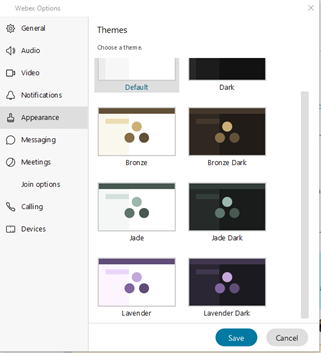
You can easily add the web page you want to your space by clicking the Add to our Webex space field and adding the URL name and your URL below it.

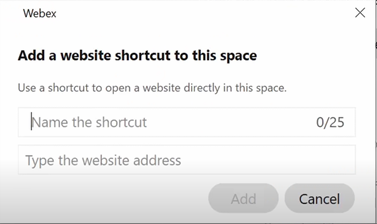
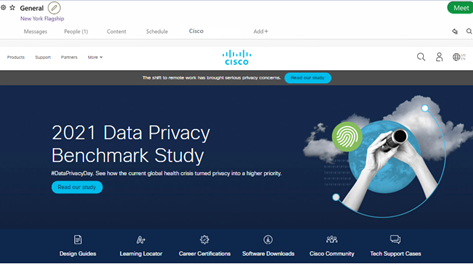
The name you added (Cisco) will appear in your space area and the relevant web page will open in Webex space as soon as the name is clicked.