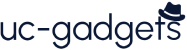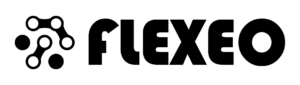Author: Ali Gheidarpour | Senior Network Consultant and Trainer
Cisco Smart licensing method:
In our previous blog, we discussed the traditional licensing method that provides limited control of license management for customers. In this blog, we will explain the Smart licensing method that simplifies license management.
Cisco Smart Licensing provides customers with access to a pool of licenses that can be used through online portals across their organization. Unlike the traditional licensing method, Smart licensing provides much greater visibility into what the customer is purchasing (what licenses they are paying for) and what they are using (what services are being used on which devices). When comparing these two methods, there are several advantages (Smart licensing), some of which we will discuss later:
– Full View
- A single interface with a centralized view of your software assets and device usage simplifies management.
– Virtual Registration
- Unlike the traditional method, PAKs are not required and you can easily unlock and activate devices yourself.
– Company Based Licensing
- Pooled licenses are flexible and can be used across devices, and can be consumed beyond the original purchase and reconciled later.
With the Smart licensing method, a license pool is associated with a Cisco Smart account and we will discuss shortly that this particular Cisco account acts as a license Bank and new licenses are automatically deposited into the Smart account and the account license balance, also known as entitlement, is increased. When licenses expire or expire, the number of licenses in the stock balance decreases.
Cisco Smart Account:
The first step to using Cisco Smart licensing is to create your company's Smart Account. It's the central location where you can view users, registered products, and manage your Smart Licenses.
To create your Cisco Smart Account, you must log in to Cisco Software Central with your Cisco ID by going to the following address:
software.cisco.com
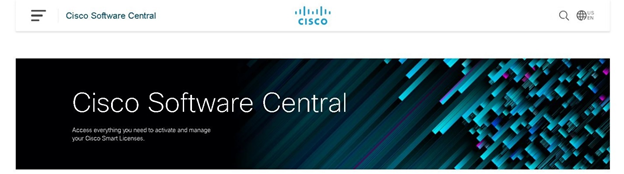
Now in the Smart Licensing, New account section click on “Create Account”.
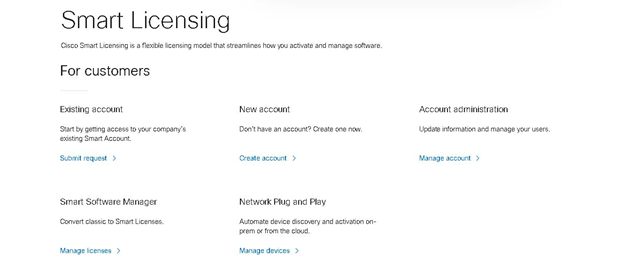
In this step, you need to confirm your Cisco profile information and the company information associated with your Cisco ID, and then you can specify the Account name for your new Smart Account. It is recommended to have only one Smart Account per organization.
To have more control over your Smart Account and all associated licenses, there is another useful feature under Smart Account which is Virtual Account.
A Virtual account is a sub-account that helps you manage your licenses, devices, services, and subscriptions in a Smart account. There is no limit to the number of virtual accounts you can have in your Smart account. However, you can have up to ten layers of sub-folders in each Virtual account. When a Smart account is created, a default Virtual account is automatically created. Virtual accounts allow you to organize and manage your devices and licenses, grant administrative rights to users within a Virtual account, control access and assign users to specific accounts, and classify licenses and devices according to your organizational needs.
To create a virtual account, you need to go to the following address:
Software.cisco.com
Then click “Manage Account” in the “Manage Smart Account” section.
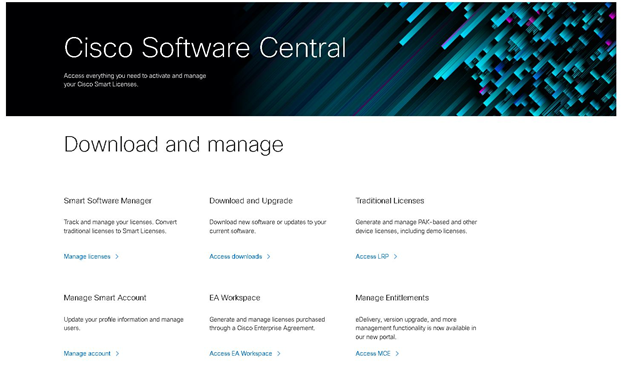
After clicking “Manage Account” you will be directed to the “Account Properties” page:
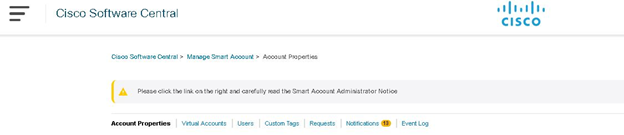
After reviewing the account information, you can click on the "Virtual Account" tab at the top of the page, where you can see the option to create a new virtual account, delete an existing one, and export virtual account information.
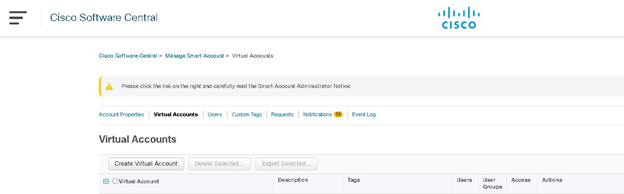
After clicking “Create a virtual account” you will be redirected to a new page where you can specify the name, main account, access level, duration and users you want to assign to that virtual account:
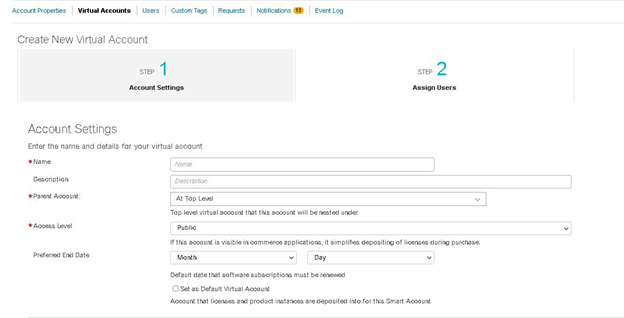
– There are multiple role levels that can be assigned to Smart account and Virtual accounts:
– Smart Account validator:
o Can edit smart account properties, view all users, accept agreements, and view event logs, approvers cannot manage licenses.
– Smart Account managers:
o Edit Smart account properties, add and edit users and virtual accounts, accept agreements, view event logs, and manage licenses for the entire Smart account.
– Smart Account Users:
o Can access and license all Virtual accounts but cannot create new virtual accounts or manage users.
– Virtual Account Managers:
o Can add and edit users to assign virtual accounts, view event logs for assigned virtual accounts, view account agreements, and manage licenses for assigned Virtual accounts.
– Virtual Account Users:
o They can manage licensing for Virtual accounts they are assigned to, but cannot add new users.
As you can see, the roles and access level assigned to each role are critical to your organization, so by assigning the right access level or role to the right users you can make sure that everything related to licensing is under your control and errors are reduced.
After creating a Smart Account and a virtual account, everything is ready to take advantage of the Smart account features. In our next blog, we will talk about the licensing distribution options and how to add a license to your virtual account and finally the method to register the device.